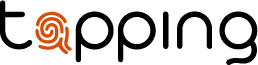Tutorials & Help
FAQ & Tutorials
Check all of our tutorials or answers that might help you with setting up and using your Tapping products correctly.
Tutorials and Help
How to install Tapping Card?
How to Connect Tapping QR Code?
FAQ
Which phones support our digital business cards?
Every modern smartphone, IOS and Android can read your Tapping product, some Android devices must manually enable NFC by going to your settings > Search for NFC > Enable.
Where do I place my Tapping Tag?
Place your Tapping Tag at the back of your phone in the grey areas as shown on the image below.

Does the person who scans my Tapping product need an app?
No, our NFC business card also works without an app. Just make sure that NFC is enabled and the display is on, otherwise it won't work. For Android users, NFC is usually built into the center piece on the back of your smartphone. To use it, simply hold the tag or card against the back of your phone. With the NFC business card you can easily exchange contact details.
Why do I have a QR code on the back of my Tapping Card?
You have a QR code on every Tapping card product. Tapping allows you to use QR codes to exchange contact information . This is useful if your prospect hast an older phone withouth NFC or if you do not know how to switch it on. You can connect your QR code in the Tapping app.
Does Tapping's digital business card require a subscription?
No, our digital business card is a one-time purchase with no monthly fees. You buy a tag or a digital business card, then install your tag or digital business card and then it is ready to use.
Can I have more than one Tapping product?
Yes, you can buy as many Tapping products and have as many profiles as you want.